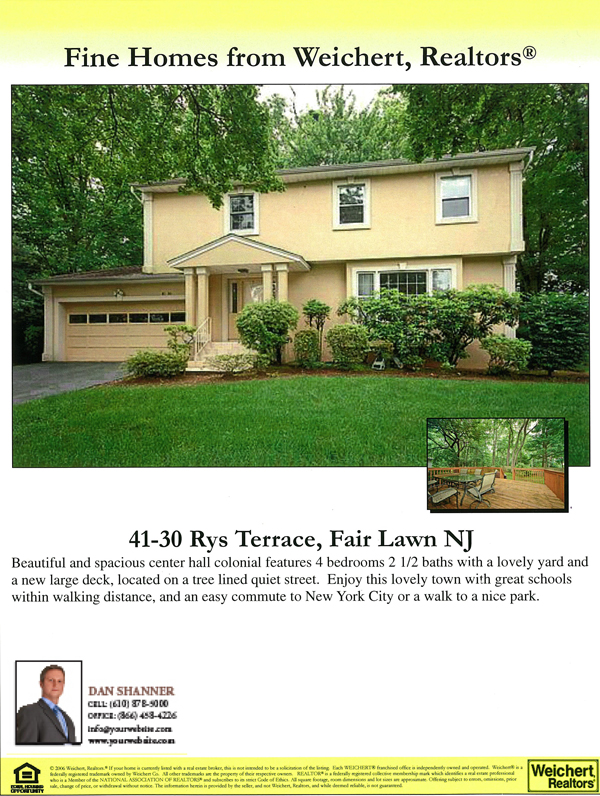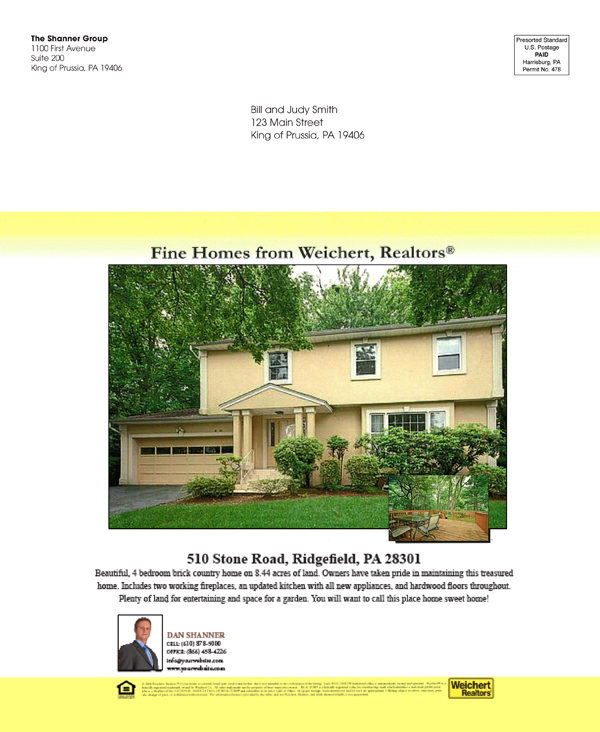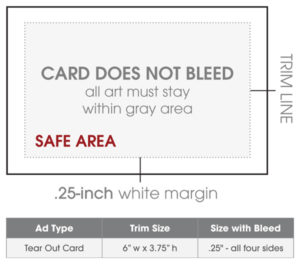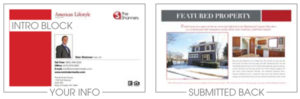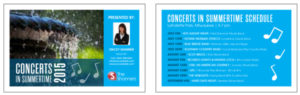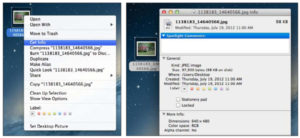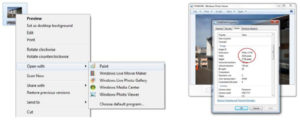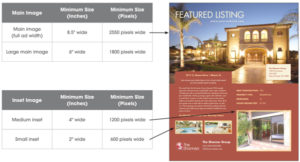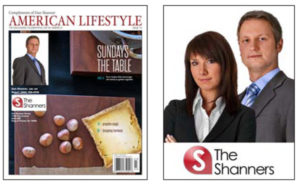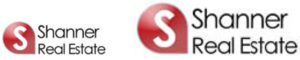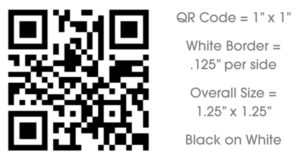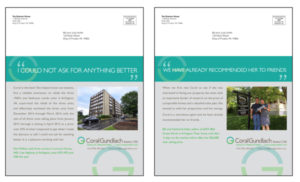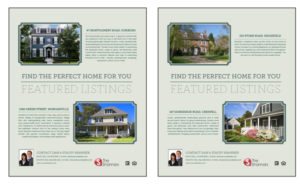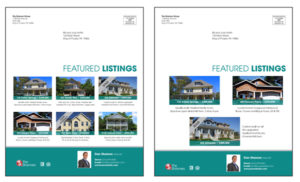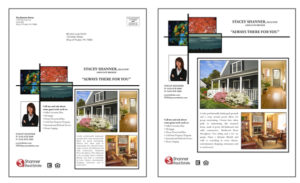Specifications
Print-Ready Advertisement Specifications
As a Platinum program customer, you have the option to send us a predesigned advertisement to be placed on the Back Inside Cover or Back Cover of your magazine.
Print-ready advertisements must meet our size specifications. We will review the advertisement to make sure it fits, and then we will upload it, free of charge, to your account.
General Guidelines
- Allow a .125-inch bleed on all four sides.
- Allow a .375-inch safety margin on all four sides. All important text and images should fall within the safety area.
- Additional fees may apply if the submitted graphic does not fit these specifications and heavy formatting is required to correct the issue.
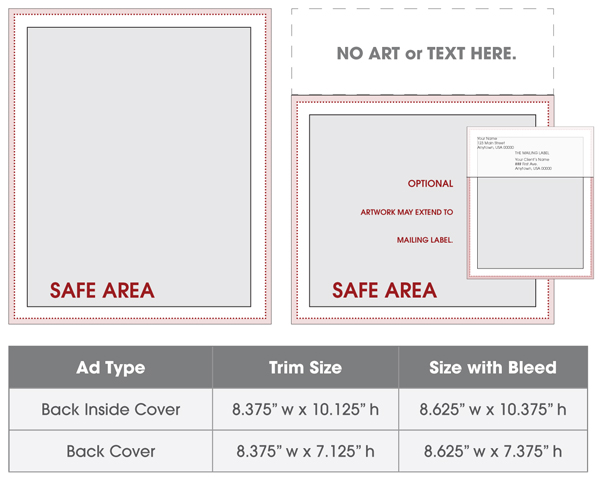
Print-Ready Advertisement Reformat Example
The example on the right shows an advertisement sized for a Back Inside Cover. If you would like us to put this advertisement on your Back Cover, then this is a reformat.
A reformat fee would automatically be applied.
Limit 3 revisions. $45 per hour charge for any additional revisions.
Tear Out Card Specifications
There are two sides to every Tear Out Card. The front features the introduction block to the left (introducing the card’s content), and the area to the right is where your contact block information is placed. The back of our template Tear Out Cards continue from the introduction block and feature the rest of the content and design. The front and back of a template Tear Out Card can never be reversed—this means that your contact information will always appear on the front of a template Tear Out Card. No exceptions. The position of this information is also standard and connot be changed.
Submission Options
OPTION A
You submit the back side of the card—print-ready and sized to our specs below.
We create the American Lifestyle standard front (see below).
Your photo and info will be placed in the space to the right of the introduction block based on your contact block setup.
We create the introduction block using imagery/text from the submitted back.
The layout of our standard front must remain exactly as you see it and always will print on the front of the card.
Your information will always print in the area designated below and will include your main photo, name, first three lines of your contact info, office name, and office address.
OPTION B
You submit both the front and the back of the Tear Out Card, print-ready and sized to our specs below. We will not place your contact information on the card. You must make sure to include it on the file you send.
Image Reference Guide
Image Resolution
Resolution, also known as DPI (dots per inch) or PPI (pixels per inch), can be described as the number of dots that fit horizontally and vertically into a one-inch space. Generally, the more dots per inch, the more detail captured, and the sharper the resulting image. The problem with measuring resolution in this way is you have to also know the physical dimensions of the image. That is why we prefer to measure resolution in pixel dimensions.
You cannot change the resolution from very small to very large. This is going to be problematic. The resulting image will become pixilated and blurry. The best solution here is to start with the largest image you can.
You can always reduce resolution, but you can’t increase it without suffering a loss in quality.
Low Resolution Image
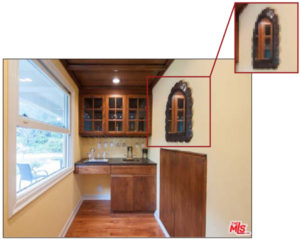
This image was most likely pulled from the Internet. We can tell this by the logo watermark in the bottom right-hand corner and the image size. Any main image under 600 pixels is going to be low resolution.
High Resolution Image
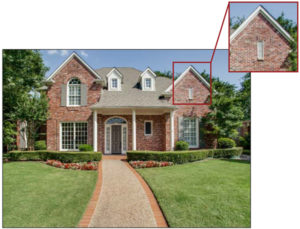
This image is high resolution. The file size is much larger
(MB are larger than KB). The pixel dimensions of the image are
large enough for this image to be placed anywhere in an ad.
Finding An Image Size
Finding an Image Size in Mac OS X
First, locate the image that you are trying to find the pixel dimensions of. If you have a two-button mouse, simply right-click on the image; a menu box should appear. If you do not have a two-button mouse, you can control-click on the image.
Once the menu has appeared, select “Get Info.” A new box will appear. Under the “More Info” section, you will see a line that says “Dimensions.” These are your pixel dimensions. Any image below 600 pixels wide is not recommended.
This image is low resolution.
The pixel dimensions stay the same at 72 PPI and 300 PPI, but notice the document size is very small at 300 PPI.
Finding an Image Size in Windows
First, locate the image that you are trying to find the pixel dimensions of. Right-click on the image so that a menu block appears. Scroll down to “Open with”, and then select “Paint.”
Once the image is opened in Paint, click on the “File” menu bar, and select “Properties.” The window below will open and show you the image’s pixel dimensions. Any image below 600 pixels wide is not recommended.
This image is high resolution.
Even though the image is only 180 PPI, once it is saved as 300 PPI, the image size will still be large enough for print.
Image Size Reference Guide
For best print quality, photos should be 300 PPI. Photos printing with a lower PPI can print grainy and blurry.
Main images will be the largest image on your ad. They will either be the full width of the ad or slightly smaller.
Inset images are smaller in size, but should still be high resolution. Any inset image sent to us will be sized according to the image size. We cannot make inset images larger if the file is low resolution.
Photos used on websites have different requirements than photos for print. Most photos taken from websites are 72 PPI (by print standards, this is low quality and unusable in most cases).
Photo Size Reference Guide
When you submit a photo to us, we will color correct and touch up your photo for the best possible results. We look at each and every photo submitted for use on your magazine. This complimentary service allows you to look your best.
Head Shot
For best print quality, photos should be 300 PPI. Photos printing with a lower PPI can print grainy and blurry.
Photos used on websites have different requirements than photos for print. Most photos taken from websites are 72 PPI (by print standards, this is low quality and unusable in most cases).
The photo must be 3 inches tall or 3 inches wide to print. This includes any other images attached to the photo (personal logos, etc.).
If you have had your photo taken by a professional photographer, they will have the original image large enough to meet our requirements.
GOOD QUALITIES
Unaltered, JPG, natural lighting
BAD QUALITIES
Blurry or pixilated, web photos, low lighting (indoor or at night)
Logo Size Reference Guide
Vector formats (EPS) are preferred for all logos. Vector images are made up of many individual, scalable objects. These objects are defined by mathematical equations rather than pixels, so they always render at the highest quality, no matter what size.
Company logos appear on all template ads for customers in our Platinum program. Using a different logo, such as a personal logo, on template ads is available for a fee. The logo that appears on the contact block is the logo that will appear on all parts of the magazine.
Raster Logos
Raster images are made up of pixels in a grid. Pixels are picture elements—tiny dots of individual color that make up what you see on your screen. Raster images are difficult to use as logos because the background is a specific color and editing is needed to remove.
Vector Logos
Vector images allow for files—such as logos—to be scalable, to use a transparent background, and to be edited for individual elements, such as changing a color.
QR Code Reference Guide
A QR Code, or Quick Response Code, is similar to a bar code in that it contains information that can be scanned. There are multiple code generators available online, and many apps for phones and mobile devices that feature scanning capability.
If you choose to submit a QR Code to use with your magazine, it will be treated similar to your logo as variable information that automatically appears on specific areas of your magazine.
QR Codes placed as Secondary Logos
Print on Front Covers: QR Codes will appear on Professional Head Shot Cover 2. QR Codes will not appear on Compilation Article Cover 1.
Print on Front Inside Covers: QR Codes will appear on the Front Inside Cover, regardless of photo options (head shot or without a photo).
Print on Template Tear Out Cards: QR Codes will appear on template Tear Out Cards, unless they are submitted or are a custom Tear Out Card (not printing with variable information).
QR Codes with Custom Placements
QR Codes will not automatically print on submitted or custom created Back Outside Covers, Back Inside Covers, or Tear Out Cards, unless specified. Please note that depending on the placement request, custom placement fees may apply.
Things to consider and include in e-mail instructions when submitting your QR Code:
Are we placing the submitted QR Code as a secondary logo?
Are we custom placing the submitted QR Code on your Back Outside Cover, Back Inside Cover, or Tear Out Cards?
Are we placing the submitted QR Code as both a secondary logo, and as a custom placement?
Always send the actual file, from the code generator used, for the highest likelihood that it will scan properly.
ReminderMedia supports the use of standard QR Code images. No QR Code, submitted by customers or created by ReminderMedia, will be guaranteed to scan properly or to contain accurate data under any circumstance. QR Codes submitted by customers must follow our provided specifications for best accuracy. Ads and artwork submitted by customers should be tested by the customer prior to submission. ReminderMedia does not test submitted QR Codes for functionality or for accuracy. For these reasons, we can not guarantee that submitted QR Codes will print and scan as desired.
Update vs. Reformat
Update vs. Reformat
Ppdates to Advertisements
Advertisement updates originate from something we created in-house because we have the editable files to work from. They can be any type of custom advertisement that you had previously made, and would now like some minor changes made to. To be considered an update, the base design must always stay the same, meaning the overall style and layout cannot change, but photos can be swapped, text can be updated, and colors schemes can be adjusted. An ad update must always stay on the cover it was originally designed for (Back Inside Cover or Back Cover).
An update fee would automatically be applied. Limit 3 revisions. $45 per hour charge for any additional revisions.
Reformats to Advertisements
Advertisement reformats require a significant amount of work when compared to an advertisement update. Reformats can either be something we have created in-house, or something that you as a customer have submitted. Advertisement reformats require us to complete requests that have heavy changes to the base design, change the overall style of the ad, redesign a layout to fit a new and different amount of content, or adjust an entire design to fit a different size of an ad (switching a Back Cover to a Back Inside Cover or making a full-page ad a half-page).
A reformat fee would automatically be applied. Limit 3 revisions. $45 per hour charge for any additional revisions.